 Have you ever face the problem of forgotten password of your Android phone or your friend change your phone’s password?Don’t worry most of the Android users faced this problem.We all knows that screen lock helps to secure data from your friends or any anonymous person.
Have you ever face the problem of forgotten password of your Android phone or your friend change your phone’s password?Don’t worry most of the Android users faced this problem.We all knows that screen lock helps to secure data from your friends or any anonymous person.
It’s normal that you could forget your PIN or pattern, Or someone pranks you by changing the password and just leaves you struggling with it.
How to unlock Android lock
There is some easy way to get rid of this problem you just need to have Android Device Manager enabled on your device.Samsung devices can bypass password from the Samsung account.
1.Unlock your Android device using Android Device Manager
It is essential to enable Android device manager before you locked yourself out of your phone.This method won’t work if you have to enable the Android device Manager on your Android phone.
SO let’s start the tutorial.
Step 1.You need another device to unlock your Android phone so grab a phone of your brother, sister or your father or use the computer.
Step 2.Visit www.google.com/android/devicemanager .
Step 3.Sign in the Google account with the same username and password you previously used in your phone to connect your phone with Google account or in Google play store.
Step 4.Now select the device which you want to unlock(If you have not only one device connected with this account).
Step 5.Now click on the unlock option of Android Device Manager.
Step 6.Now you can see a window, now enter the password in the temporary password box and If it was successful then you can see a confirmation below the box with the buttons Ring, Lock and Erase.
Step 7.Now enter the temporary password in the box which is appearing in your Android display.
Step 8.After the enter temporary password you can access your Android phone, now open your account setting and delete the temporary password.
2.Unlock Password of LG phones
If you owned LG G2 or any other model and this option is not working then you can use this method even if your phone’s WiFi and data connection is OFF. I tried a trick to enable the Wifi. So here is the procedure, if it can help someone.
Step 1.Press and hold Volume Up key, until the Quick Memo app opens
Step 2.Now draw anything
Step 3.Tap Sharing button, and select SmartShare
Step 4.Now Bluetooth and Wifi are connected, you require only Wifi though 😉
Step 5.Add your Google account credentials
Step 6.UNLOCKED.
3.Unlock screen pattern lock with Google Login (only Android 4.4 and below)
You can also Unlock your Android lock screen pattern with your Google login, but this is an alternative method and works only with Android kit kat version.If you updated the firmware from KitKat to lollipop then this method won’t work.
Note: Before starting your phone needed internet connection.
Step 1.Now enter the wrong password five times which block the screen password and you can enter the password again after 30 seconds.
step 2.Now click on ‘Forgot Pattern’ option.
Step 3.Now enter the username of your Google ID and password which you’re using on your Android phone to download the apps from play store.
Step 4.After successful login Your phone should now be unlocked.
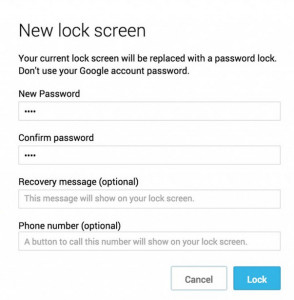
Hi, do you know how I can download apps straight into my android SDK card? Thank you.
andy recently posted…Georgia On My Mind – Andy
Hey Ewebtip Team,
Different kinds of tools are available, but I thinks One of the suitable way to unlock Android lock screen pattern, PIN or password.
Thanks for shared tricky tips and excellent worked or enjoyed to reading this article too much.
Eva Rays recently posted…What’s New in SHAREit 3.0 app? Latest Version Download
Hey Ewebtip Team,
Great information indeed!
I don’t understand about device manager, I have a question related to device manager.
Can we unlock any android phone from our android phone If we have other phone id in my device manager account. Please clear this.
Thanks in Advance.
Regards:
Areesha Noor recently posted…Happy New Year Wishes for Granddaughter