If you’re looking to create a link directory in WordPress, then you’re at right place.I just created a link directory of Ewebtip.com you can see demo here.
I read many blogs tutorials to know the best way to create a link directory in WordPress.Their are many plugins on the internet which claims to create a beautiful web directory, but most of the plugins are useless.
Step by step to create a Link Directory
Here is the full tutorial to create a link directory WordPress.
Step 1.Download Another WordPress Classifieds Plugin (AWPCP) from here.
Step 2.Install the plugin.
Step 3.Download a theme which is installed on my own link directory ‘Access Press Root‘.
Access Press Root is compatible with Another WordPress Classifieds Plugin (AWPCP) and work properly with this plugin.You can see here a demo of this theme and this plugin in the working form.
Setup Directory Plugin
After downloading AWPCP plugin, setup this plugin is the most important process because without setting up this plugin link directory won’t work.
So open its configuration page which you’ll see in the left menu panel on the WordPress dashboard.
- Open pages option from WordPress Dashboard, you can see few pages automatically created by this plugin.You can change name, link or heading according to your need.
- Change Page Name “AWPCP” to “Your Website names Directory”.For Examples “AWPCP” to “Ewebtip Directory”.
- Enter the Name of the different categories.Categories doesn’t mean blog post categories.
Go to AWPCP Configuration>>Categories>>Add categories - Now in the last step is to change the default front page.
Go to WordPress Setting>>Reading>>Select a static front page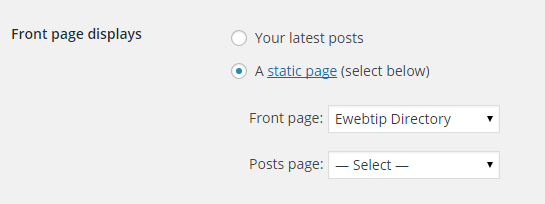
You can see here the working example of this plugin and theme Click Here.
Final Words
I personally follow these steps to create my link directory, I’m sure you can also create link directory by using this plugin and theme.If you have any questions related to this plugin or theme you can ask by commenting on the comment panel.

I was really searching for this post. Thanks Vinayak for sharing the beautiful piece of work with us. I am now able to create link directory in my blog. I will surely follow you to learn more.
Aqib Iqbal recently posted…Norton Internet Security 2014 Crack Full version Free Download
Excellent Vinayak.
Great guide. I needed to add a link directory for a client, and this was very helpful. 🙂
Shane recently posted…How Much Does an Entire New Wardrobe Cost for Women?
I checked your demo Vinayak and looks fine. This is the beauty of using WordPress Platform where plugins do all the magic. 🙂
Tutorial is very well explained but it could a peace of cake if you had uploaded some step by step screenshots too. Keep Up The Great Work Buddy.
Satbir recently posted…New Stylish Sidebar Subscription Box Widget For Blogger – V.2
Great Guide for Creating Link Directory for a my business
Great Blog and very Helpful . I would like to know how can i target a keyword .
Hi Vinayak,
Nice piece of information. I did try the demo instance and its working like a charm.
I will give it a try.. Thanks.
avinash Patel recently posted…Transfer GoDaddy Domain To Another Account
it is useful blog….
very information how tell me plz deeply
really working…:) thankz dude
@ Vinayak
Really very nicely you explain for “Link Directory in WordPress”…
I visit first time in your blog. But now I feel I have to visit it on daily basis…
Regards
Jessica
Hi there
Just got this post recommended as I want to integrate business directories, and I like the idea presented here. Does anyone actually use this way to make a business directory and would they like to share some samples (urls) on the output… There was a similar question above but it was left unanswered…
Dear author
i am looking for such information on creation a link directory. thanks for sharing such informative content.