If you’re using a broadband,Dongle or wireless internet on your PC and paying extra money to networks operators for using the Internet then switch to your phone and use the phone’s Internet on your PC which helps to decrease Internet bill.
Many peoples use Internet on both devices,PC and also on their smartphones,but they like to use the Internet only on phones because the phone is easy to use and easy to handle.
You no need to pay money for another Internet connection for your PC,everyone knows that Broadband is very pricey then mobile internet plans,so use the mobile’s Internet on your computer.
How to use phone’s internet on computer
#If you have Nokia and Samsung’s Bar phone
If you’re using Nokia or Samsung’s bar phones,then visit the official website of your phone manufacturer or search on the internet your phone’s PC suit or software which helps to connect your phone to the computer.Just write your phone’s model name and search on the internet for your device compatible PC suit.
After installing Nokia PC suit or Samsung Kies,connect your phone with PC with Bluetooth or USB data cable,PC suit will automatically recognize your device,but if PC suit can’t recognize your device then select your phone model in the option.
In next step,create a connection wizard and enter your phone operator and APN(Access Point Name).
#If you have Android Smartphone
If you’ve Android smartphone,then you can connect your phone with PC by USB,Bluetooth and Wifi.You just need to tether your phone with PC.
What You’ll need to Tether with PC
- An Android Phone
- A laptop or Desktop
- A USB sync cable which comes with phone when you purchase
- A Cup of a Coffee 😀
1.USB Connection
To tether your phone with PC by USB cable,read and follow all these steps.
Step1.Connect your Phone With PC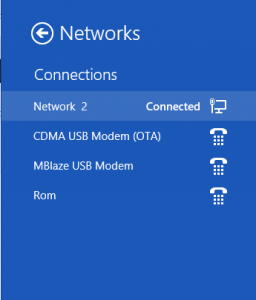
Step2.Open network Setting page.
Setting>>More>>Tethering & Portable hotspot>>USB tethering
Step3.Tick the box of USB tethering to establish a connection.
Step4.I’m using Windows 8 on my computer and after enable the Internet connection on phone and tether with my desktop,PC automatically starts using phone’s Internet.
2.Bluetooth Hotspot
Step1.Enable the bluetooth of Android phone and You laptop or desktop both.
Step2.Open network Setting page.
Setting>>More>>Tethering & Portable hotspot>>USB tethering
Step3.Tick the box of BT tethering to establish a connection.
Step4.Search the device from your desktop or laptop when you’ll find your phone then connect your phone by entering a password or without a password.
STep5.After all these steps,your laptop or desktop will connect to the Internet automatically.
3.Portable Wi-Fi Hotspot
Before using the phone’s Internet on PC,you have to convert your phone into Wi-Fi hotspot.Open setting page,Setting>>More>>Tethering & portable hotspot>>Wi-Fi hotspot.Enable Wi-Fi hotspot and search activate devices from your laptop or desktop.
When you’ll find your phone,then connect your PC with phone and surf Internet.
Final Words.
If you’re still failing to connect Internet on PC using your Android Device or other phone,then contact us or ask questions we’ll help you to resolve your problem.
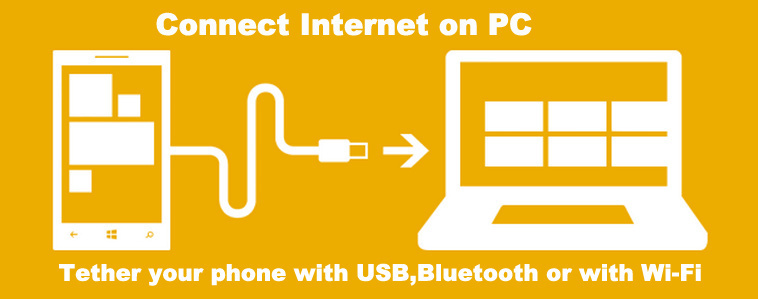
GOOD Technique
Devacharya recently posted…Nokia Smartphones are making a comeback of sorts in 2016