Today we’re talking about How to Create a Complete WordPress Backup for Free with Backwpup.A website owner or blogger can’t afford to lose the data of the website.Whenever a blogger lost his blog’s data isn’t easy to create all the posts and pages again.
Deleted WordPress database will definitely affect blog’s ranking and daily visitors.I personally faced this problem 2 times but now I’m aware of this and I want to share with all new bloggers.
Do you know that hackers can remove all the data on your blog or another reason of lost data is the server error.I experienced this type situation once last year.
So, the first tip is if you’re using an ordinary hosting provider then you should switch to a special and professional hosting providers.Click here to know which hosting providers are best and provide you best service.
How to Create a Complete WordPress Backup for Free
Step 1
Download and Install plugin from here.BackWPup is a free plugin which allows you to create the backup and save on Drop Box.
Step 2
Now click on the BackWPup option “Add a new job”.
Provide a name for this job and select option same as in Images.
This backup plugin allows to schedule backup files which help to create backup automatically whenever another new feature or post will be added to your WordPress press.With its scheduler, you can select daily weekly or monthly.
Step 4
In the step for you have to define, what type of data you want to create a backup, Check all the boxes.
Step 5
Now select the file which you want to include in backup and ignore those files which you are not want to include in the backup.
Step 6
Now authenticate your Drop Box account with this plugin.You have to allow full access of drop box.
Step 7
In the final step, Run a job after connecting your drop box account with plugin.
Final Words
After the following these step everything is done, we’re happy to help you if you having any problems regarding creating the backup with this plugin comment below and ask your question.
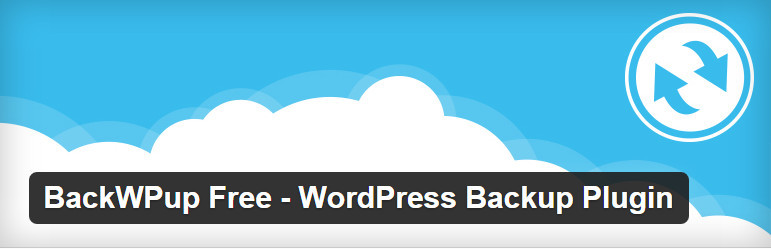
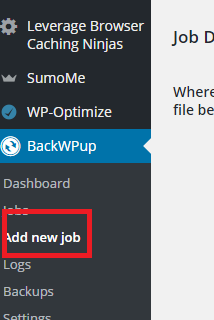
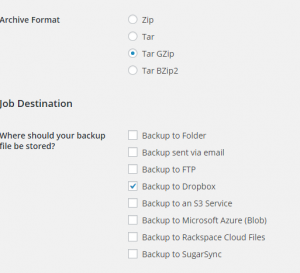
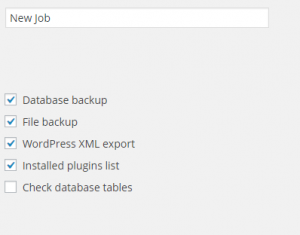
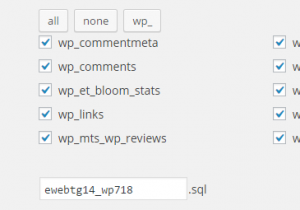
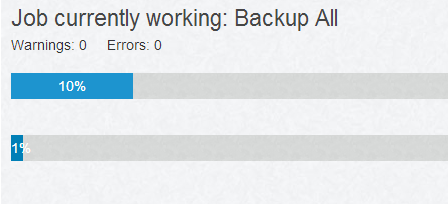
Nice plugin to take database backup of your WordPress blog. Can also share how to take backup of wordpress files and its images and uploaded files in a simple and easy way ?
Akshat recently posted…Guide on Finding a Good Laptop Cooler or Cooling Pad
Thanks Akshat for giving me Idea for new post.
Nice Blog …
Nice plugin and thanks for sharing it, i was looking for having a back up for free.
Hi Dear,
It’s Really very great plugin to create complete backup of WordPress site. I also faced this type of problem previous year because of server problem. When I transfer my site to another server then I saw. There is no data in my website because I had no backup that time. Then I recover my data from Google Cache and we.orgchive.org.
But I am happy to find my solution.
Thanks Dear for sharing such great plugin with us.
Regards:
Areesha Noor!
Areesha Noor recently posted…Happy New Year In Different Languages